Installation
Boot from SD Card
-
Download the Image.
-
Flash the image to the SD card using Balena Etcher or Rufus.
-
Insert the SD card into the Fydetab Duo.
noteEnsure the SD card slot is slightly open to boot from UEFI firmware.
Install to eMMC
- 🐧 Linux (Debian/Ubuntu)
- 🍏 macOS
- 🖥️ Windows
-
Install
rkdeveloptoolsudo apt-get update
sudo apt-get install -y libudev-dev libusb-1.0-0-dev dh-autoreconf pkg-config libusb-1.0 build-essential git wget
git clone https://github.com/rockchip-linux/rkdeveloptool
cd rkdeveloptool
wget https://patch-diff.githubusercontent.com/raw/rockchip-linux/rkdeveloptool/pull/73.patch
wget https://patch-diff.githubusercontent.com/raw/rockchip-linux/rkdeveloptool/pull/85.patch
git am *.patch
autoreconf -i
./configure
make -j$(nproc)
sudo cp rkdeveloptool /usr/local/sbin/ -
⚡ Flash the Image
- Check if the device is detected
sudo rkdeveloptool ld- Download the SPI Loader and enter
sudo rkdeveloptool db ~/Downloads/rk3588_spl_loader_v1.09.111.binnoteIf you get
The device does not support this operation!, unplugging and plugging the device back in.- Uncompress the image
unxz xx-xx.img.xz- Flash the image
sudo rkdeveloptool wl 0 ~/Downloads/xx-xx.img- Reboot the device
sudo rkdeveloptool rd
-
Install
rkdeveloptoolbrew install automake autoconf libusb pkg-config git wget
git clone https://github.com/rockchip-linux/rkdeveloptool
cd rkdeveloptool
wget https://patch-diff.githubusercontent.com/raw/rockchip-linux/rkdeveloptool/pull/73.patch
wget https://patch-diff.githubusercontent.com/raw/rockchip-linux/rkdeveloptool/pull/85.patch
git am *.patch
autoreconf -i
./configure
make -j$(nproc)
cp rkdeveloptool /opt/homebrew/bin/ -
⚡ Flash the Image
- Check if the device is detected
sudo rkdeveloptool ld- Download the SPI Loader and enter
sudo rkdeveloptool db ~/Downloads/rk3588_spl_loader_v1.09.111.bin- Uncompress the image
unxz xx-xx.img.xz- Flash the image
sudo rkdeveloptool wl 0 ~/Downloads/xx-xx.img- Reboot the device
sudo rkdeveloptool rd
-
Install the Rockchip Driver.
-
Download RKDevTool v3.28.
-
Open RKDevTool.
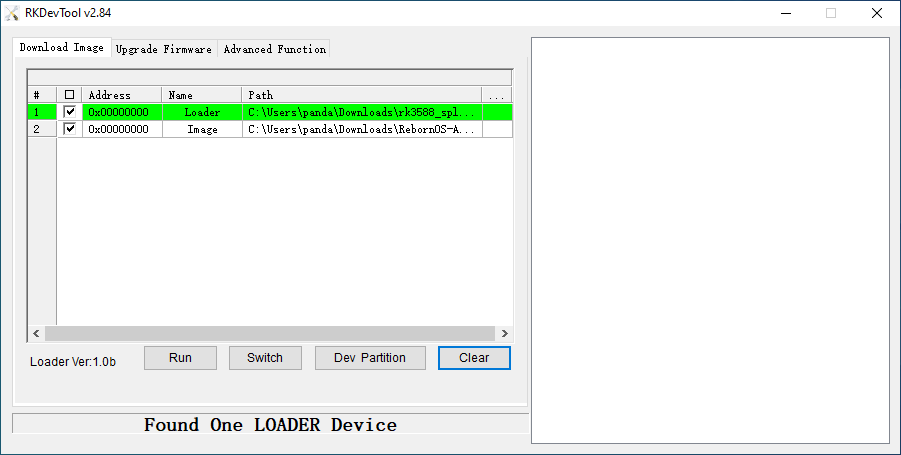
-
Download the SPI Loader.
-
Select the loader and image.

-
Click Run.
🔑Credentials
arch/root:arch
🆙 Upgrade
sudo pacman -Syu
sudo reboot
⚙️ Go Back to FydeOS or Standard Images
Ensure that you have backed up all your data.
Arch images use UEFI boot instead of the original U-Boot. This means you can no longer enter MASKROM mode by pressing the Volume Up + Power keys. Instead, execute the following command in the terminal (THIS WILL COMPLETELY ERASE YOUR DATA):
sudo dd if=/dev/urandom of=/dev/mmcblk0 bs=10M count=2
Now the tablet should be in MASKROM mode, and you can flash the standard images. If needed, refer to the Unbrick section in the Fydetab wiki.