Windows on ARM
Windows on ARM, for Fydetab Duo.
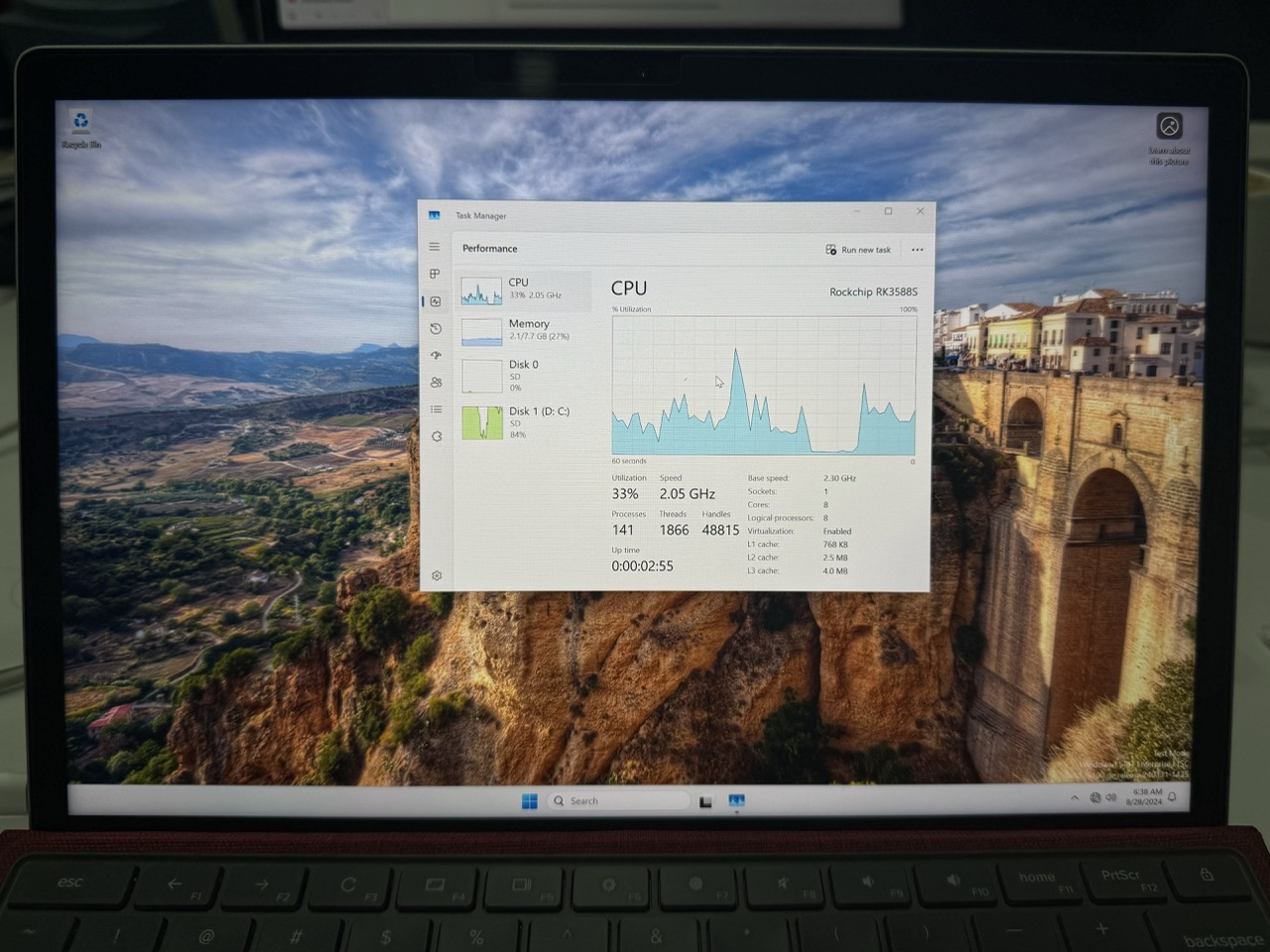
warning
Windows on ARM is currently in a developmental state on the Fydetab Duo, and some features may not work as expected.
🛠️ Status
✅ Working
- Display (unaccelerated)
- Speakers
- SD/eMMC
- Camera
- Folio Keyboard & Touchpad
❌ Not Working
- All other features are currently unsupported.
📋 Pre-requirements
Before you begin, ensure you have the following:
- MicroSD Card
- USB Dongle
- USB Drive
- UEFI Firmware
- Windows Image
🌐 Getting the Windows Image for ARM
To obtain the correct Windows image for ARM architecture, follow this guide. After downloading the image, use a tool like Rufus to flash the Windows on ARM image to your USB drive.
💾 Flashing the UEFI Firmware to Your SD Card
- Download the UEFI Firmware: Get the latest UEFI firmware for Fydetab Duo from the official repository.
- Prepare the MicroSD Card: Use a tool like Balena Etcher or Rufus to flash the UEFI firmware onto your MicroSD card.
- Insert the MicroSD Card: Insert the MicroSD card into the card tray and carefully insert the tray into the Fydetab Duo, but leave it slightly protruding - do not fully insert it.
- Boot into UEFI: Power on your device, and it should boot directly into the UEFI interface.
🚀 Booting Windows on ARM
- Plug in the USB Dongle.
- Connect Power: Attach the power cable to the USB dongle to ensure sufficient power supply.
- Insert the USB Drive: Plug the prepared USB drive into the dongle.
- Boot Windows: Power on your device, and it will boot into Windows on ARM.