Fydetab Duo LTE module retrofit guide
Background
When we designed the Fydetab Duo, we did want to spec in every possible piece functionality that FydeOS can support, this includes wireless cellular data capability.
However, due to the lengthy and costly certification process which is different in each country, we have decided not to offer factory-enabled units that come with LTE pre-installed.
Instead, on the mainboard we have deliberately left an empty m.2 socket just for the purpose of installing a compatible LTE module. The ejectable combo card tray also accepts a nanoSIM to work with LTE.
Therefore, to utilise mobile data connectivity feature of the Fydetab Duo, all you need to do is to insert the LTE module, and place some antennae onto the designated places on the tablet case. This is a guide of how to do this.
The process involves disassembling your Fydetab Duo, which will void the warranty. Also, there's a risk of damaging the screen if you're not careful. Proceed at your own risk.
Tools and material required
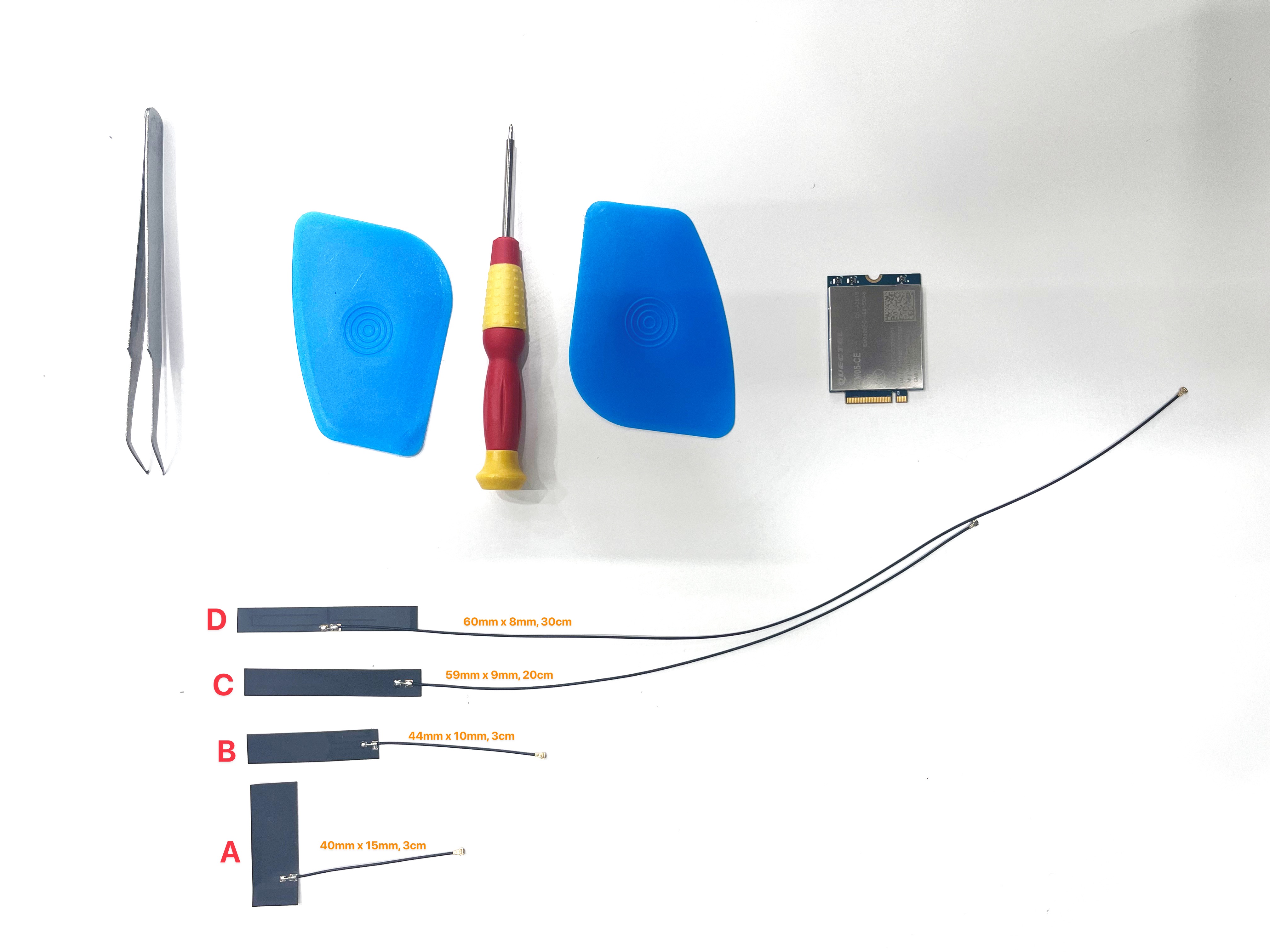
Tools
- A pair of tweezers, with pointy tips
- Screwdriver with small phillips head
- Plastic or rubber pry tool, preferably large in size for better grip
Antennae:
There are 4 slots/cutouts on the aluminium body to fit the LTE antennae. Here is a list of antennae with size/shape/length/connector that are used in this guide:
- A: 5db 40mm x 15mm FPC, 3cm cable with IPX4 connector
- B: 5db 44mm x 10mm FPC, 3cm cable with IPX4 connector
- C: 6db 59mm x 9mm FPC, 20cm cable with IPX4 connector
- D: 6db 60mm x 8mm FPC, 30cm cable with IPX4 connector
LTE module
The cellular capability relies on a USB2.0 data link to the SoC, therefore it could support upto 4G LTE. We have tested a few LTE modules with m.2 connector, here are the 2 models that are tested and verified to be compatible:
- Quectel EM05 (4G LTE)
- Quectel RM500Q (5G LTE, but only supports 4G here)
Note that usually there are variants to the LTE models depending on the support for different geographical regions, you need to ensure that the actual LTE card works for major carriers in your country.
Procedure steps
Step1: Taking the screen apart from the aluminium body
(For this part it's best to refer to the video demonstration)
- Make sure your Fydetab Duo is powered off
- It's advised to do this on a soft workbench or to put some soft cloth underneath the Fydetab Duo to protect the back of the tablet from scratching
- Use the pry tool to disassemble the screen from the aluminium body. Insert the tip of the pry tool to the right of the tablet, right above the speaker holes, to form a small opening

- Gradually widen the opening by inserting the pry tool more, work your way around the screen to pry open each connecting buckle

- If stuck, gently twist the pry tool a little, don't force it
- Once all buckles are loosen, carefully disconnect the ribbon cable of the screen from the socket on the mainboard

- Remove the screen and put it aside
Step2: Taking the screen apart from the aluminium body

- Disconnect the battery to the mianboard
- Place the antennae on the available slots/cutouts in the aluminium body
- Peel off the adhesive backing and stick them in place, make sure they're secure and flat
Step3: Insert the LTE module

- Insert the LTE module to the m.2 socket on the mainboard
- Secure it using the screw provided with the LTE module, there are 2 screw holes available to use depending on the size of the LTE module.
- Be mindful of the magnets in the aluminium body, they are quite strong so your screw could fly if not handled well
- Connect the antennas to the LTE module. The Quectel EM05 has three ports, Quectel RM500Q has four.
- With Quectel EM05, connect the top two antennas and the one near the battery (B, C, and D)
- You can experiment with different setups to see what works best for you
- To connect the IPX4 connectors, you'll need to apply firm pressure. The tip of a screwdriver works great for this.
Step4: Put everything back
- Double-check everything is connected and secure
- Reconnect the battery
- Carefully reattach the screen. Make sure the ribbon cable is connected properly, then press the screen back in place
- You should hear clicking sounds as the buckles lock in
- Check the gap between the screen and body—if it's even, you're good
Final step
- Insert a working nanoSIM into the tray for mobile data to work
- Because battery was disconnected, to power on your Fydetab Duo, you will need to connect it to power source
- Once FydeOS boots up, you should see Mobile Data as a network option
- LTE won't be the primary connection if Wi-Fi is available, so turn off Wi-Fi to test LTE