2025年6月后激活全新的Fydetab Duo设备的补充说明
背景
由于库存管理方面的问题,部分Fydetab Duo设备在操作系统激活期间可能需要执行一项额外的步骤,以便为让设备使用适用于您所在地区的操作系统映像。有关我们数据中心和地理定位的更多信息,请访问:https://fydeos.io/datageo
如果您的Fydetab Duo需要进行该映像转换的额外步骤,通常您会收到我们运营团队发送的通知邮件。
操作指南
全新Fydetab Duo出厂预装FydeOS v18,这是一个较旧的版本。截至本文发布时,当前稳定版本为v20“Cosmic Memories”,因此在完成初始设置(开箱体验,即OOBE)后,FydeOS将自动更新至最新版本。
如果您的设备符合转换条件,在首次操作系统更新之后,您的Fydetab Duo将执行一次清除数据恢复出厂设置(Powerwash),擦除所有数据并重新进入OOBE。这是因为您的操作系统已自动转换为特定于您所在地区的版本。
请您注意,此转换过程需要进行清除数据恢复出厂设置,这会清除设备上的所有用户数据。因此,建议您在转换完成之前不要使用Fydetab Duo。
转换完成后,您将从OOBE重新开始。从此之后,您的FydeOS将正常工作,您可以正常使用。
下面的视频演示了该过程。
验证转换是否成功
进入“设置” → “关于FydeOS”,您可以检查您的FydeOS是否由 https://fydeos.io 提供,从而验证版本转换是否已完成,如下图所示。
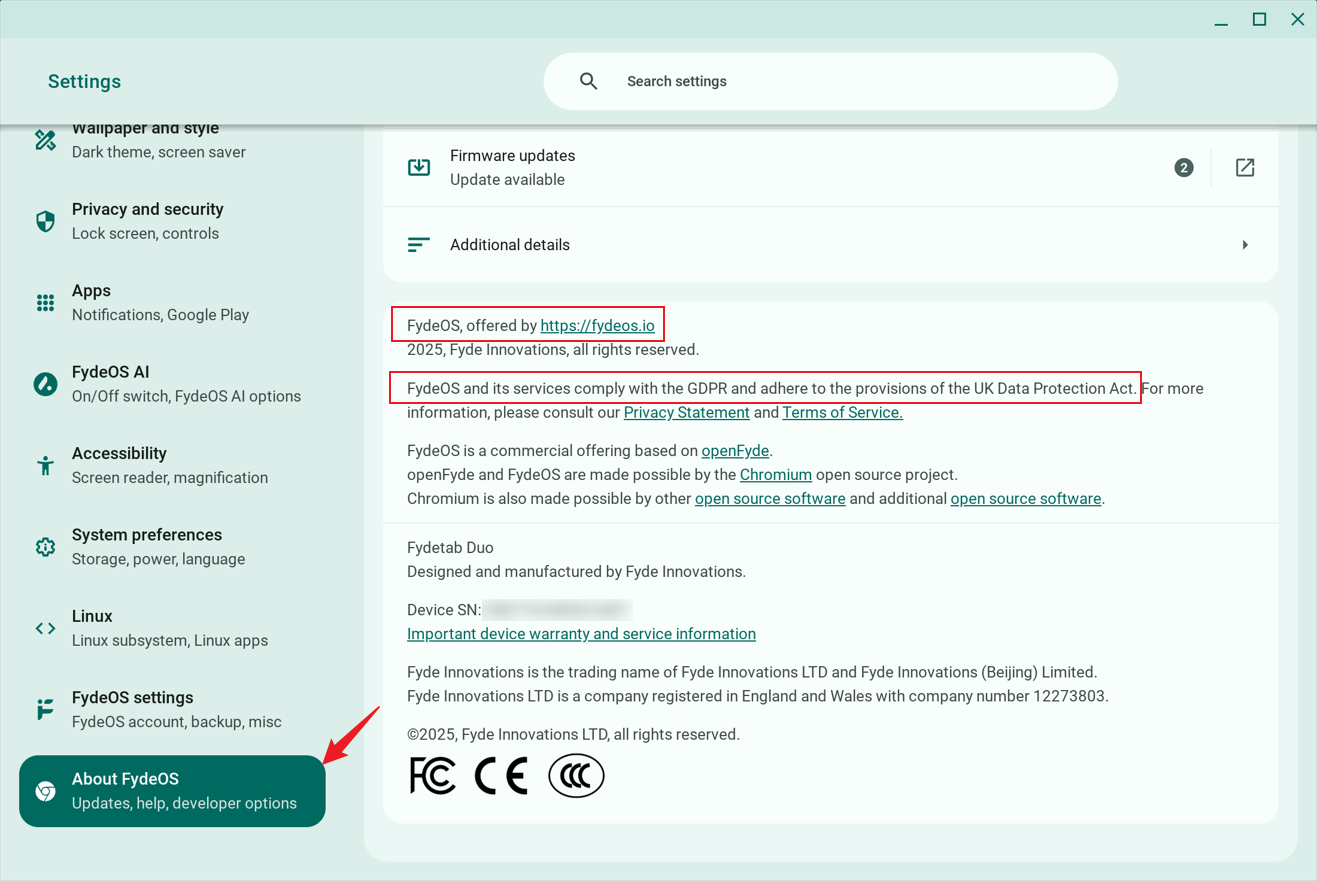
若自动OTA失败,手动进行转换
如果由于某些原因上述过程未发生或中途失败(在“关于FydeOS”中您的FydeOS仍由 https://fydeos.com 提供),您可以按照以下指南执行脚本来手动完成转换。
1. 进入Shell
您可以按“Ctrl+Alt+t”进入“crosh” shell,看到“crosh>”提示符后输入“shell”,然后输入“sudo -i”以获取root权限。更多信息请参阅此指南:https://fydeos.io/help/knowledge-base/developer-options/developer-mode/terminal-basics-guide/
shell
sudo -i
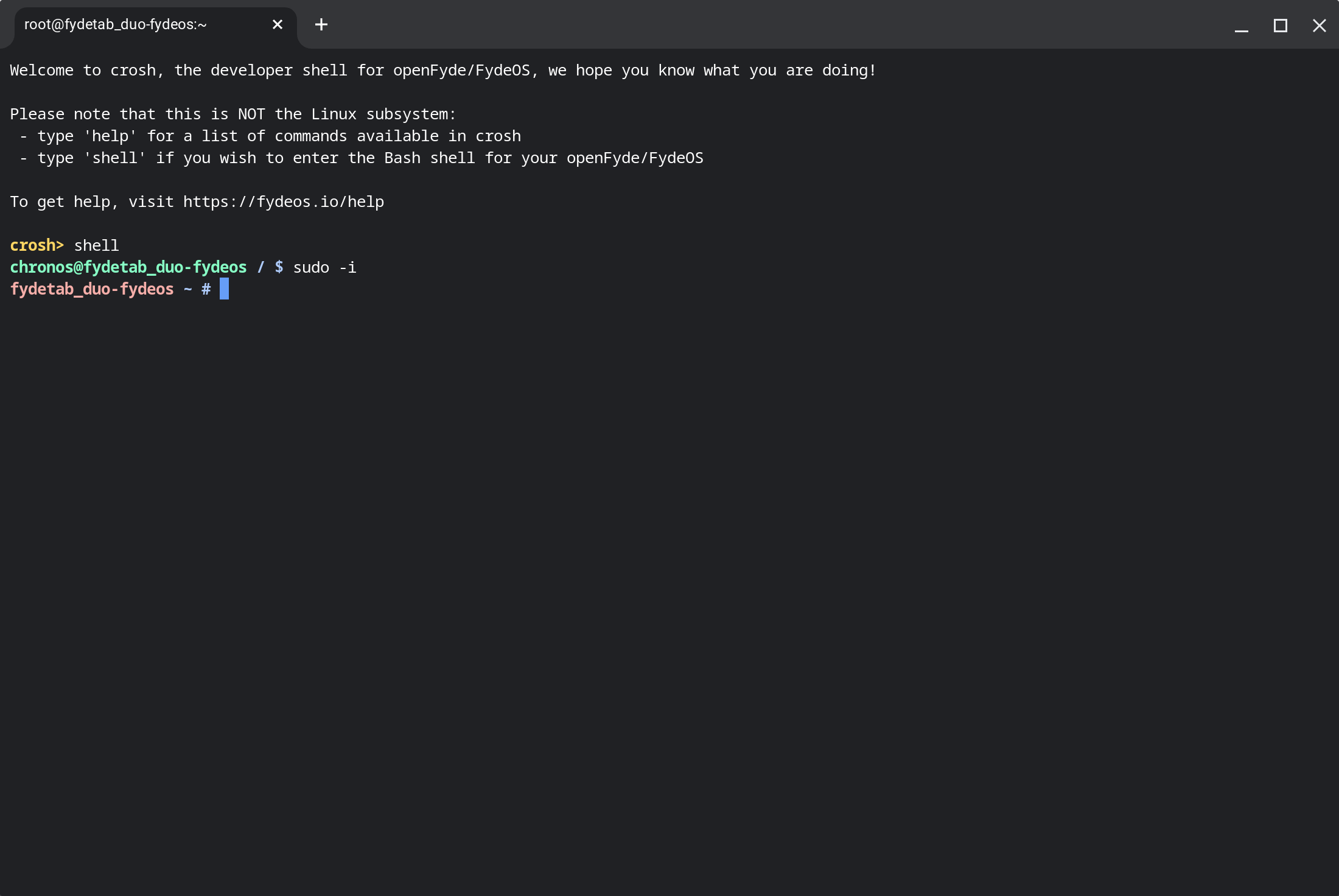
2. 复制并运行脚本
复制以下命令以执行远程脚本,并按照屏幕上的指示操作。
curl -fsSL bit.ly/3IG5tuK | sudo bash
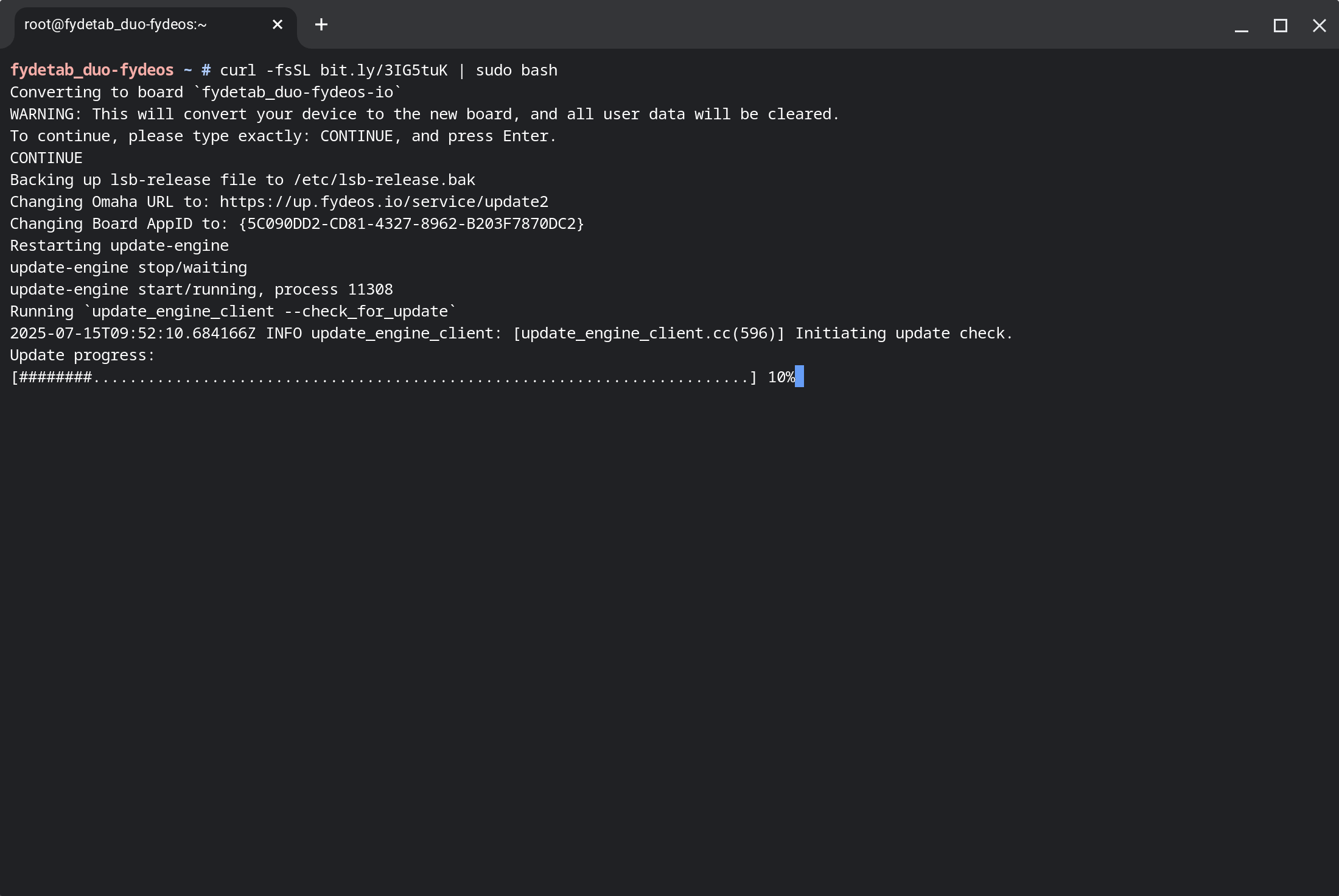
完成后,您需要重启设备以从OOBE开始。